-
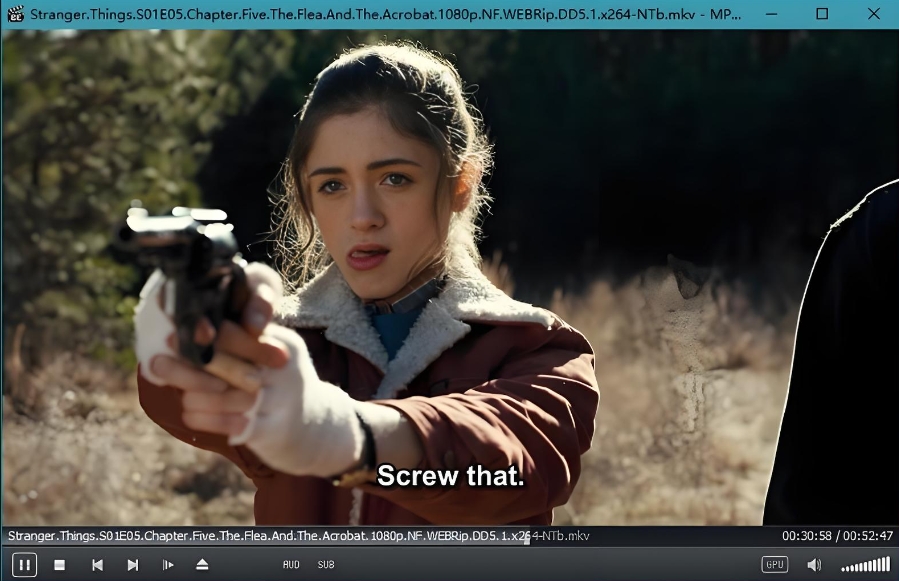
经典本地影音播放器MPC-BE.1.8.7
MPC-BE(Media Player Classic Black Edition)是来自 MPC-HC(Media Player Classic Home Cinema)的俄罗斯...
发布时间:2025-09-29分类: 软件下载 浏览:50评论:0
-

MPC-HC 媒体播放器 2.5.1 中文精简绿色稳定版
Media Player Classic Home Cinema 简称 MPC-HC,是一款简洁的媒体播放器,Media Player Class...
发布时间:2025-08-11分类: 软件下载 浏览:53评论:0
-

经典播放器 千千静听 收藏版(v5.1.0.0 / v5.7.9.0 2025.07.17)
软件简介: 郑南岭大佬出品的一代经典播放器,该版本为经典版 5.7.9.0 ,因千千静听历史悠久,已无法关联文件,所以集成了 kongfl888 编写的关联工具,另外也集成了 凉雨...
发布时间:2025-08-09分类: 软件下载 浏览:35评论:0
-

一款经典的网页版音乐播放器!
一个美观大气的本地音乐播放器网页代码,具有经典易用的操作界面。 功能特点 美观大气的界面设计: 渐变标题栏 圆角卡片设计 现代化的阴影效果 响应式布局,适配不...
发布时间:2025-04-03分类: 浏览:74评论:0
-
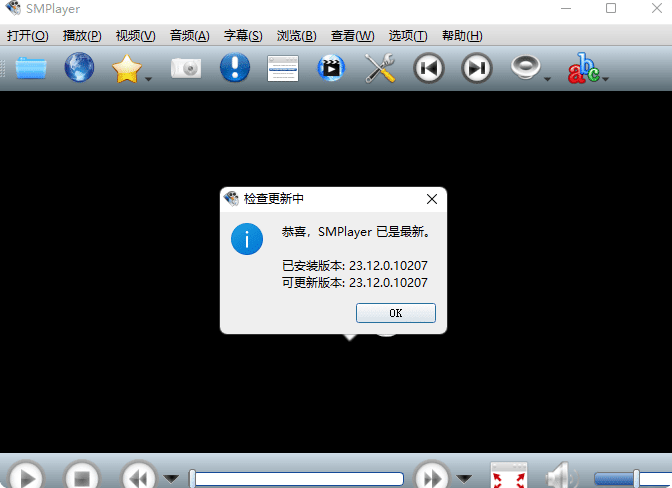
Smplayer播放器 v23.12.0.10207 中文便携版
软件介绍SMPlayer是一个免费和开源的媒体播放器,适用于Windows和Linux设备。它使用MPlayer的图形用户界面和MPV媒体引擎,内置解码器,可以播放几乎所有格式的视...
发布时间:2024-04-25分类: 浏览:310评论:0
-
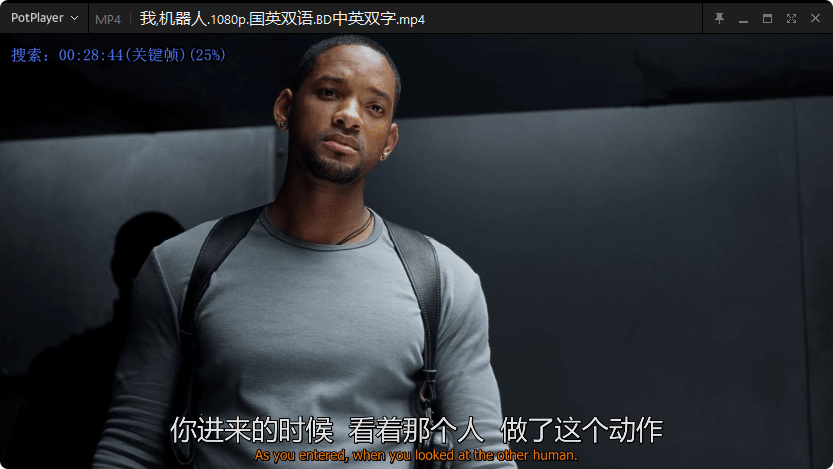
PotPlayer 美化版 最好用的视频播放器
软件简介 在本地视频播放领域,PotPlayer可能是最好用的播放器了,没有之一! PotPlayer 支持几乎所有常见的音视频格式,并且具有强大的功能和用户友好的界面,具有高度的...
发布时间:2024-04-25分类: 浏览:445评论:0
-
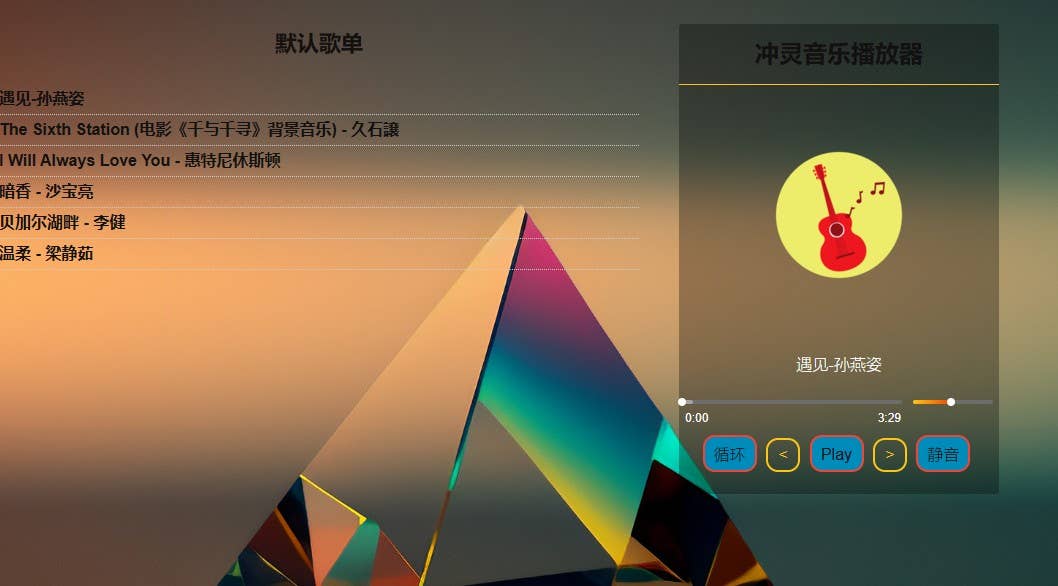
精美的html5网页音乐播放器
html5 开发的音乐播放器实现基础的音乐播放器功能 下载地址:http://linghu.rf.gd/content/uploadfile/202404/634d1712432...
发布时间:2024-04-07分类: 浏览:376评论:0
-
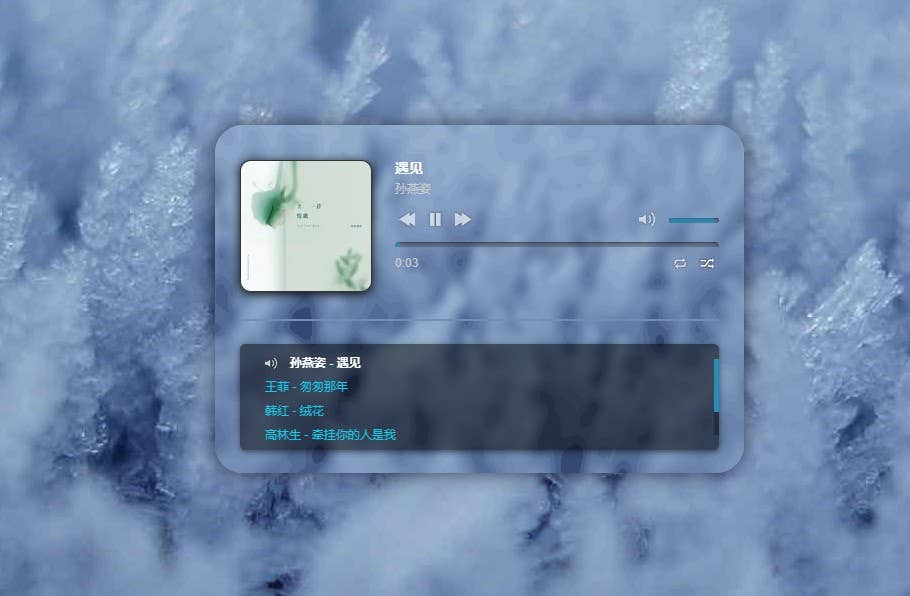
html5单网页music播放器
网页上的一款网页上的一款音乐播放器! 1. 添加滑动栏,可以放更多音乐。 2. 音乐不在存放根本目录!直接外链自己的音乐... 3. 添加歌曲在js\script.js...
发布时间:2024-04-07分类: 浏览:422评论:0
-

龙门影视TV v2.3.2 纪念版 最后一版
小苹果tv时不时出问题,于是给大家来一款差不多的,同样是内置源的tvbox类应用。龙门影视是一款根据开源软件TVbox修改而来的TV应用,软件也经过多次的更改适配了手机、平板和智能...
发布时间:2024-02-26分类: 浏览:407评论:0
-

小白云盘TV(阿里云盘)v1.7 无限制网盘电视版
很多网友喜欢存储视频资源,普遍使用网盘进行保存;目前各大网盘平台基本都推出了电视TV版本,如:百度网盘TV版、迅雷TV、天翼云、115等等。在这些网盘里面,唯独“不限速”的阿里云盘...
发布时间:2024-02-26分类: 浏览:363评论:0

